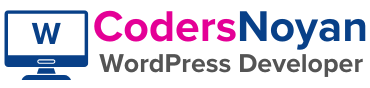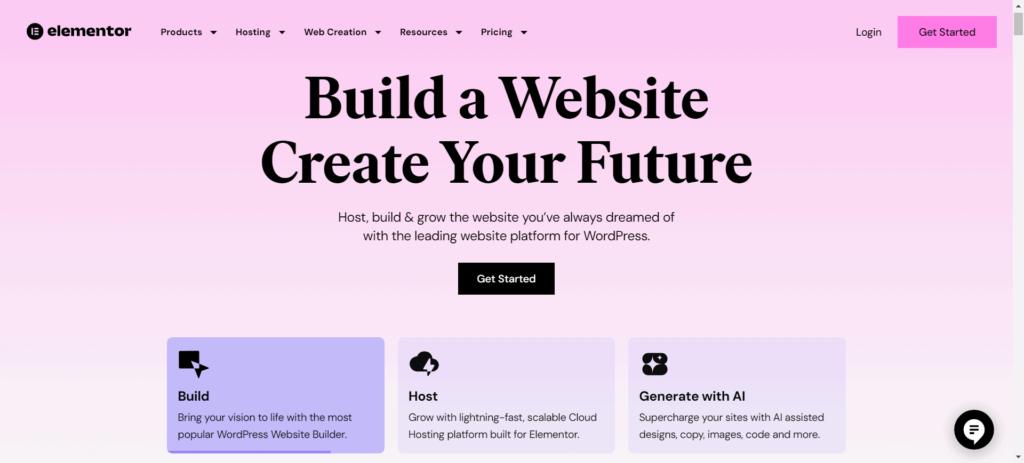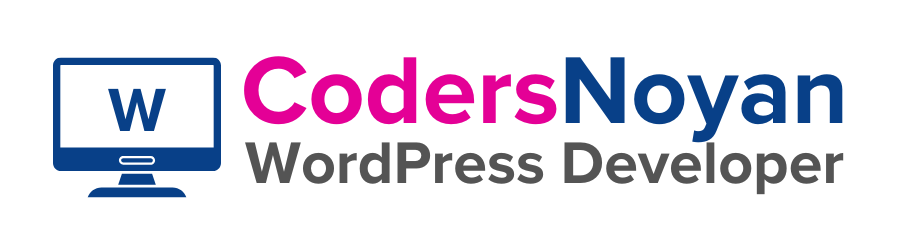Introduction
In the ever-evolving world of web development, choosing the right website builder can make all the difference in creating a stunning and functional online presence. Elementor has emerged as a powerful and versatile tool that simplifies the process of web design, making it accessible to both beginners and experienced developers. In this article, we will explore why Elementor is considered the best website builder, delve into its key features, and provide practical tips for getting started and maximizing its potential.
1. What is Elementor?
Elementor is a powerful and versatile website builder that has revolutionized the way users create and design websites. It allows users to craft beautiful, responsive websites using a simple drag-and-drop interface, eliminating the need for coding knowledge.
1.1 Overview of Elementor
Launched in 2016, Elementor has quickly become one of the most popular website builders on the market. It offers a comprehensive suite of tools that enable users to design custom web pages effortlessly. With over five million active installations, Elementor has proven its worth in the web development community.
1.2 Key Features
Elementor stands out with its impressive array of features designed to make website building intuitive and efficient. These features include a drag-and-drop editor, pre-designed templates, and a vast library of widgets. Additionally, Elementor supports responsive design, ensuring your website looks great on any device.
2. Why Choose Elementor?
With numerous website builders available, what sets Elementor apart from the rest? Let’s dive into the reasons why Elementor is the preferred choice for many web developers and designers.
2.1 User-Friendly Interface
One of Elementor’s greatest strengths is its user-friendly drag-and-drop interface, which allows users to design their sites visually. This intuitive interface makes it easy for anyone, regardless of technical expertise, to create a professional-looking website.
2.2 Versatility and Customization
Elementor offers unparalleled versatility and customization options, making it suitable for a wide range of website types. Whether you’re building a personal blog, a business site, or an e-commerce store, Elementor provides the tools you need to bring your vision to life.
2.3 Speed and Performance
Optimized for performance, Elementor ensures that websites load quickly, providing a seamless user experience. Fast loading times are crucial for retaining visitors and improving search engine rankings, making Elementor an excellent choice for performance-conscious developers.
2.4 Strong Community and Support
The Elementor community is vast and active, offering extensive support and resources for users at all levels. From online tutorials and forums to dedicated customer support, help is always available when you need it.
3. Key Features of Elementor
Elementor’s robust feature set is what truly sets it apart as a premier website builder. Let’s explore some of its most notable features.
3.1 Drag-and-Drop Editor
The drag-and-drop editor is the heart of Elementor, allowing users to create complex layouts with ease. This feature simplifies the design process, enabling you to see changes in real time as you build your site.
3.2 Pre-designed Templates and Blocks
Elementor offers a vast library of pre-designed templates and blocks to jumpstart your design process. These templates cover a wide range of industries and use cases, providing a solid foundation for your website.
3.3 Responsive Design
Ensuring your website looks great on any device is simple with Elementor’s responsive design capabilities. You can easily customize how your site appears on desktops, tablets, and mobile devices, ensuring a consistent user experience.
3.4 Theme Builder
The Theme Builder feature allows you to customize every aspect of your WordPress theme, from headers to footers. This level of control ensures that your site’s design is cohesive and aligned with your brand.
3.5 WooCommerce Integration
For e-commerce sites, Elementor’s seamless WooCommerce integration is a game-changer. You can design and customize your online store with the same ease and flexibility as the rest of your site.
3.6 Advanced Design Features
Elementor includes advanced design features like animations, custom CSS, and more to enhance your site’s visual appeal. These features allow you to create a dynamic and engaging user experience.
4. How to Get Started with Elementor
Getting started with Elementor is straightforward, even for those with no prior web design experience. Follow these steps to begin your journey with Elementor.
4.1 Installing Elementor
The first step is to install the Elementor plugin on your WordPress site. Navigate to the Plugins section of your WordPress dashboard, search for Elementor, and click “Install Now.” Once installed, activate the plugin to start using it.
4.2 Navigating the Dashboard
Once installed, the Elementor dashboard provides an intuitive interface to begin building your site. The dashboard includes all the tools you need to create and customize your pages, including the drag-and-drop editor, widgets, and templates.
4.3 Creating Your First Page
Start by creating your first-page using Elementor’s drag-and-drop editor to add elements and style them. You can add text, images, videos, and more, arranging them in any layout you desire.
4.4 Utilizing Templates
Save time by utilizing Elementor’s pre-designed templates, which can be customized to suit your needs. These templates provide a solid starting point for your design, allowing you to focus on content and customization.
4.5 Publishing Your Site
After designing your pages, the final step is to publish your site and make it live for the world to see. Elementor makes this process simple, with easy-to-follow prompts and options to preview your site before publishing.
5. Advanced Tips and Tricks
To fully harness the power of Elementor, consider these advanced tips and tricks. These techniques can help you create more sophisticated and professional websites.
5.1 Mastering Global Widgets
Global widgets allow you to reuse elements across multiple pages, streamlining your design process. By creating a global widget, you can make changes in one place, and those changes will be reflected wherever the widget is used.
5.2 Custom CSS and Code Integration
For advanced customization, Elementor lets you integrate custom CSS and code snippets. This feature provides greater flexibility and control over your site’s design and functionality.
5.3 Optimizing for SEO
Implementing SEO best practices within Elementor can help improve your site’s search engine rankings. Use the built-in SEO tools and features to optimize your content, meta descriptions, and URLs.
5.4 Performance Optimization
Enhance your site’s performance by leveraging Elementor’s optimization features and best practices. Compress images, minify CSS and JavaScript, and use caching to speed up your site’s loading times.
5.5 Utilizing Third-Party Add-Ons
Extend Elementor’s functionality with a wide range of third-party add-ons and plugins. These add-ons can provide additional widgets, templates, and features to further enhance your site.
6. Real-Life Examples and Case Studies
Seeing Elementor in action can provide inspiration and insight into its capabilities. Here are some real-life examples and case studies of successful websites built with Elementor.
6.1 Successful Websites Built with Elementor
Many successful websites across various industries have been built using Elementor, showcasing its versatility. From personal blogs to corporate sites and e-commerce stores, Elementor has been used to create stunning and functional websites.
6.2 Testimonials from Users
Hear from real users about their experiences and success stories with Elementor. These testimonials highlight the ease of use, powerful features, and exceptional support that Elementor offers.
7. Pricing and Plans
Understanding the pricing and plans available for Elementor can help you choose the best option for your needs. Elementor offers both free and pro versions, each with its own set of features.
7.1 Free vs. Pro Versions
Elementor offers both free and pro versions, each with its own set of features. The free version provides a solid foundation for building a website, while the pro version unlocks additional features and tools.
7.2 Pro Features and Benefits
The pro version of Elementor unlocks additional features and benefits that can enhance your website-building experience. These include advanced widgets, professional templates, and powerful design tools.
7.3 Choosing the Right Plan
Evaluate your needs and budget to choose the right Elementor plan for your project. Whether you’re a freelancer, business owner, or developer, Elementor has a plan that can meet your requirements.
Final Thoughts
Elementor has established itself as a leading website builder, offering an unbeatable combination of ease of use, versatility, and powerful features. Its intuitive interface, extensive customization options, and robust feature set make it an excellent choice for both beginners and experienced web developers.
Summary of Key Points
In summary, Elementor’s comprehensive toolset and user-friendly design make it an excellent choice for building professional and visually appealing websites. Its drag-and-drop editor, pre-designed templates, and responsive design capabilities ensure that your site looks great on any device.
Final Thoughts
Whether you’re building a personal blog, a business site, or an online store, Elementor provides the tools you need to create a stunning and functional website. With its strong community and support, you’ll have the resources you need to succeed in your web development journey.
Call to Action
Ready to start building your dream website? Visit Elementor’s website to learn more and get started today.
FAQ
Q1: What is Elementor?
Elementor is a website builder plugin for WordPress that allows users to create beautiful and functional websites using a drag-and-drop interface. It simplifies web design by enabling users to build custom layouts without any coding knowledge.
Q2: Is Elementor free to use?
Elementor offers both free and pro versions. The free version provides a solid foundation for building websites, offering essential tools and features. The pro version, available for a fee, includes advanced features, premium templates, and enhanced support.
Q3: Can I use Elementor with any WordPress theme?
Yes, Elementor is compatible with most WordPress themes. However, using an Elementor-compatible theme or a theme specifically designed to work with Elementor can provide a more seamless and optimized experience.
Q4: What are the main differences between the free and pro versions of Elementor?
The free version of Elementor includes basic widgets, templates, and design features. The pro version adds advanced widgets, professional templates, the Theme Builder, WooCommerce Builder, and other powerful tools that enhance your web design capabilities.
Q5: How does Elementor ensure my website is responsive?
Elementor includes built-in responsive design capabilities, allowing you to customize how your site looks on desktops, tablets, and mobile devices. You can adjust settings for different screen sizes to ensure a consistent user experience across all devices.
Q6: Can I integrate third-party plugins with Elementor?
Yes, Elementor is compatible with a wide range of third-party plugins and add-ons. These integrations can extend Elementor’s functionality, adding new widgets, design options, and features to your website.
Q7: Is there a community or support available for Elementor users?
Yes, Elementor has a large and active community. Users can access online tutorials, forums, and dedicated customer support. The community provides valuable resources, tips, and assistance for users of all skill levels.
Q8: Can I create an e-commerce site with Elementor?
Absolutely. Elementor integrates seamlessly with WooCommerce, allowing you to design and customize your online store. The WooCommerce Builder, available in the pro version, provides advanced tools for creating product pages, shop layouts, and more.
Q9: How do I get started with Elementor?
To get started with Elementor, install the Elementor plugin on your WordPress site. Once installed, you can navigate the intuitive dashboard, create your first page using the drag-and-drop editor, and utilize templates to jumpstart your design process.
Q10: What are global widgets in Elementor?
Global widgets are reusable elements that you can save and use across multiple pages on your site. By editing a global widget, changes will automatically apply to all instances of that widget, saving you time and ensuring consistency in your design.