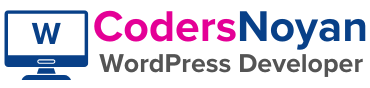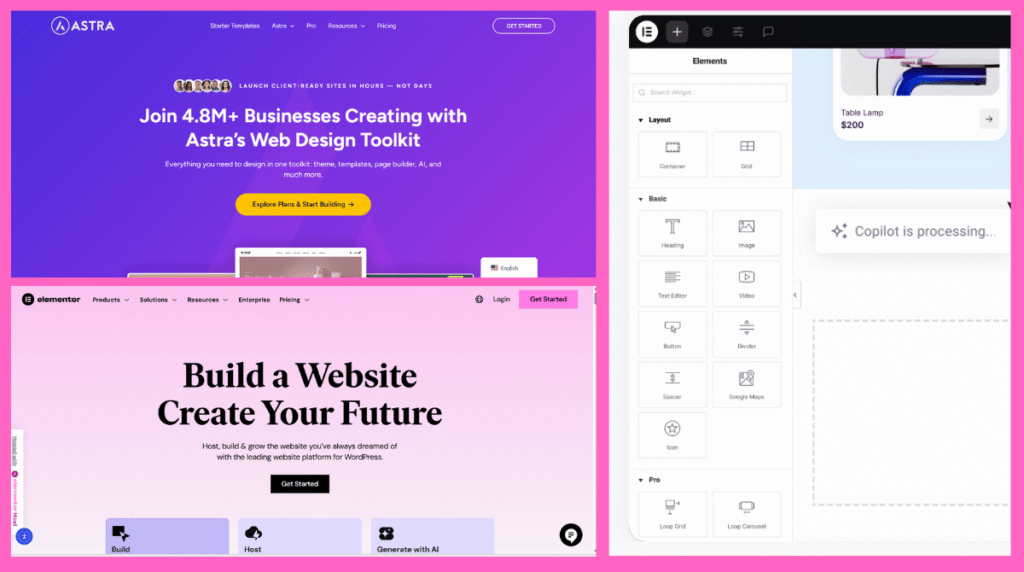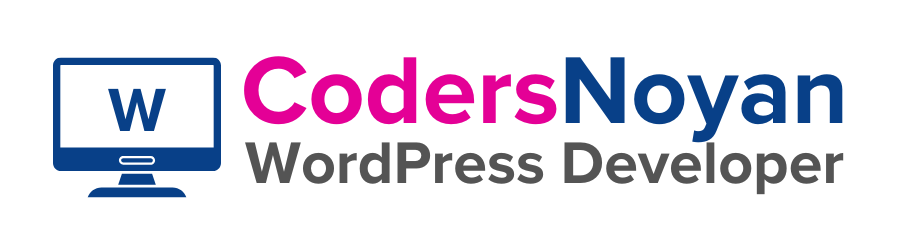Introduction
Whether you are starting a business website, portfolio, agency site, blog, or eCommerce store, WordPress is one of the best website-building platforms. Combined with Elementor Pro (a visual drag-and-drop builder) and Astra Pro (a lightweight and customizable theme), you can create a beautifully designed website without writing a single line of code.
This guide will show you:
✅ How to set up WordPress
✅ How to install Astra and Elementor
✅ How to customize and design your pages
✅ How to optimize performance and publish your site
Even if you’re completely new — just follow each step carefully.
By the end, your website will be fully functional, mobile-responsive, and SEO-friendly.
What You Will Learn
- How to configure hosting & domain
- How to install WordPress
- How to install & activate Astra Pro
- How to install & activate Elementor Pro
- How to design professional pages
- How to improve website speed
- How to launch your site publicly
Before You Start: What You Need
| Item | Purpose | Recommendation |
|---|---|---|
| Domain Name | Your website address | example: yourname.com |
| Web Hosting | Stores your website online | Hostinger, SiteGround, Bluehost |
| WordPress Installed | Website platform | Free |
| Astra Theme + Astra Pro Add-on | Theme & styling | Astra Pro (optional but recommended) |
| Elementor + Elementor Pro | Page building tool | Elementor Pro |
Step 1: Buy Domain and Hosting
Visit a hosting provider such as:
- Hostinger – Affordable + fast
- SiteGround – High performance
- Bluehost – Beginner-friendly (recommended by WordPress)
Important Tip:
Choose a hosting plan that offers:
✅ Free SSL
✅ Free email
✅ 1-click WordPress installer
✅ Good customer support
Once purchased, log in to your hosting dashboard → use the 1-click WordPress installer to automatically set up WordPress.
Step 2: Log into Your WordPress Dashboard
Once installed, access your dashboard:
https://yourdomain.com/wp-adminEnter your username and password.
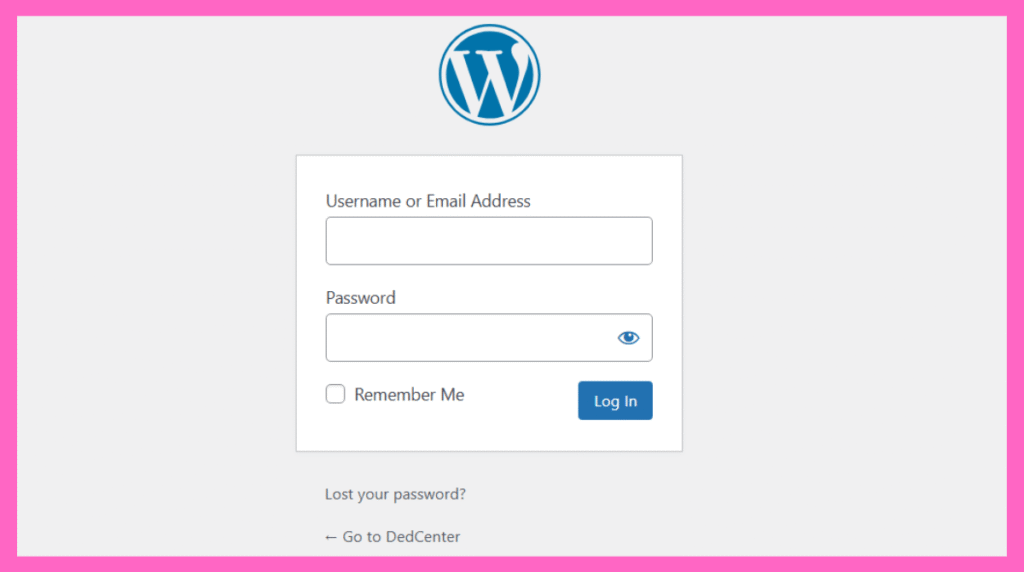
You’re now inside the WordPress control panel — where all magic happens ✨
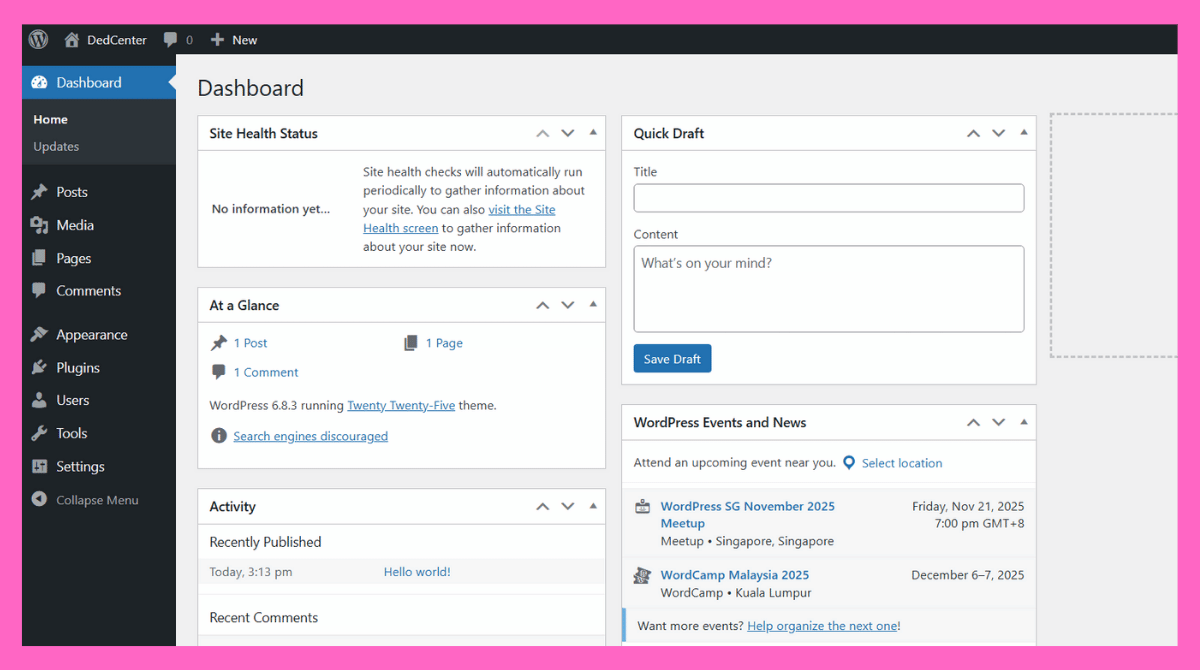
Step 3: Install the Astra Theme
Navigate to:
Appearance → Themes → Add New → Search “Astra” → Install → Activate
Astra is:
- Lightweight (loads fast)
- Easy to customize
- Perfect for Elementor users
Install Astra Pro (Optional)
If you purchased Astra Pro:
- Go to Plugins → Add New → Upload Plugin
- Upload Astra Pro Add-on ZIP file
- Activate & enter the license key
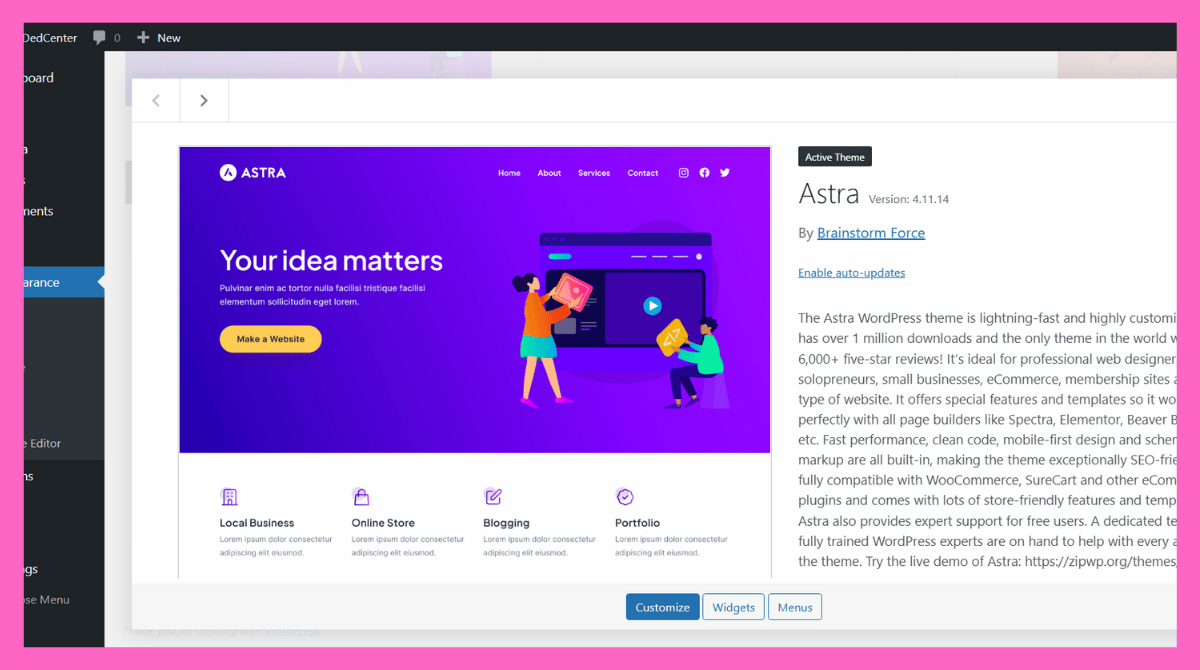
Step 4: Install Elementor + Elementor Pro
Install Free Elementor Plugin
Go to:
Plugins → Add New → Search Elementor → Install → Activate
Install Elementor Pro (With Add-on)
Elementor Pro is the premium version of Elementor that unlocks advanced design features, professional widgets, templates, WooCommerce builder, form builder, and full theme customization capabilities.
If you’re serious about designing a professional and branded website, Elementor Pro is highly recommended.
Where to Get Elementor Pro
Click the link below to get Elementor Pro from the official website:
✅ Safe & Official Source
✅ Secure Payment
✅ Includes License Dashboard
✅ 30-Day Money Back Guarantee
1. Download Elementor Pro ZIP File
After purchasing Elementor Pro:
- Go to your Elementor Account Dashboard
- Click Downloads
- Download the Elementor Pro plugin ZIP file
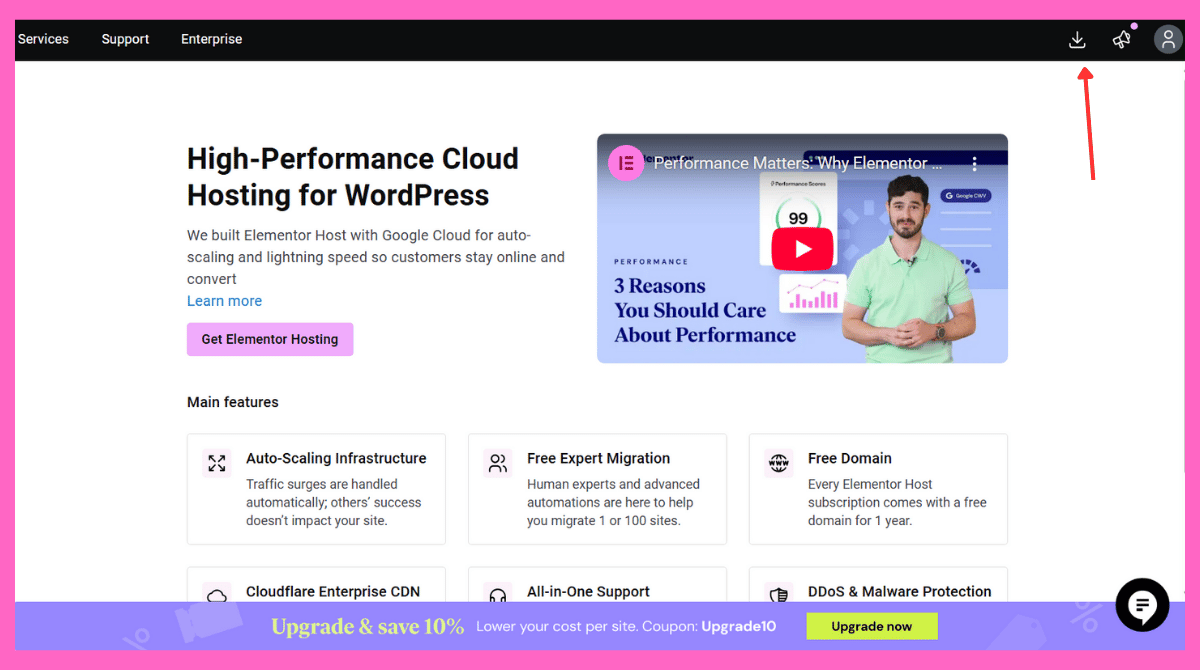
2. Install Free Elementor First
Go to:
Plugins → Add New → Search “Elementor” → Install → Activate
This installs the core builder.
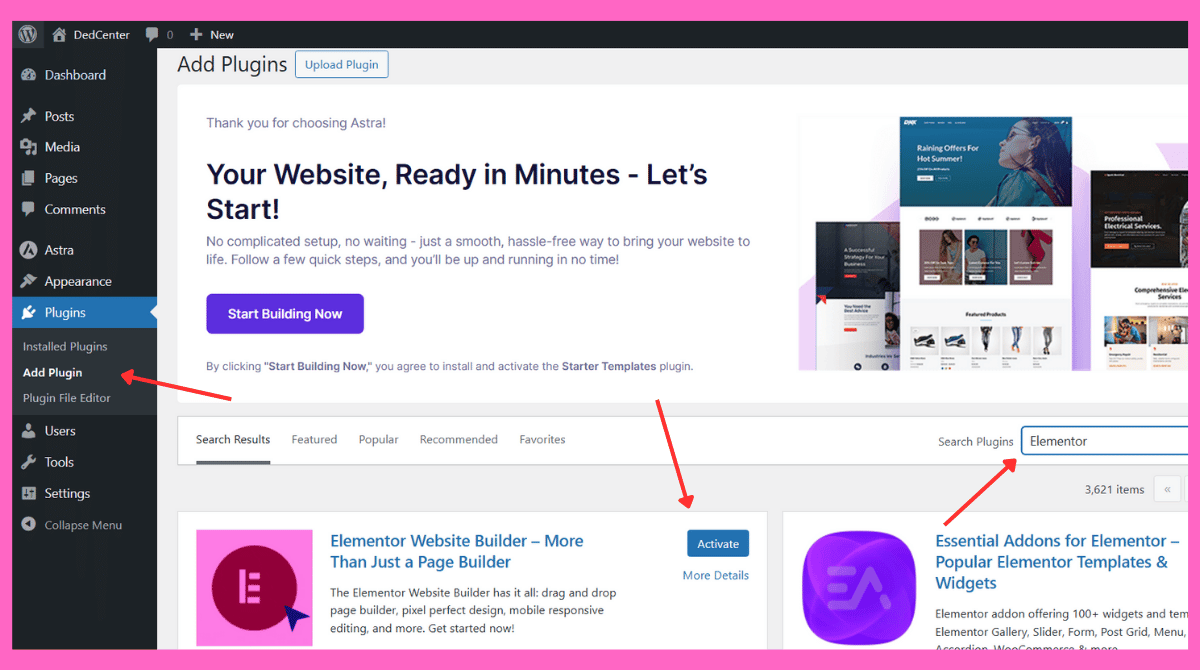
3. Upload and Install Elementor Pro Add-on
Now upload the Pro add-on ZIP file:
- Go to Plugins → Add New
- Click Upload Plugin
- Select the Elementor Pro ZIP
- Click Install Now
- Click Activate
4. Connect Elementor License
After activation:
- Go to Elementor → License
- Click Connect & Activate
- Log in to your Elementor account
This enables all Pro features, templates, and form submissions.
Install Elementor Pro Add-on
Go to:
Plugins → Add New → Upload Plugin → Select Elementor Pro ZIP → Install → Activate
Enter your license key from the Elementor dashboard.
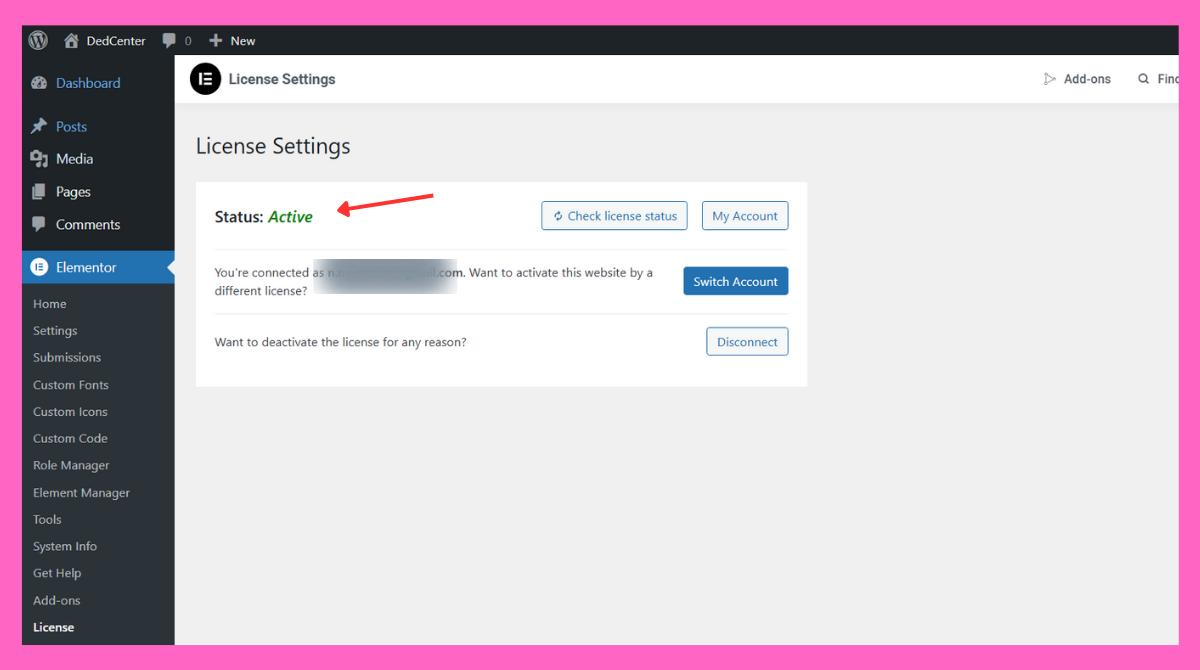
Step 5: Configure Website Global Design Settings
1. Set Logo
Appearance → Customize → Header → Logo
2. Configure Colors and Fonts
Use Astra Global Design or Elementor Theme Style.
Recommended Font Pair:
- Heading: Poppins or Montserrat
- Body Text: Inter or Open Sans
3. Set Button Style
Make sure all CTA buttons look consistent.
Pro Tip: Consistent branding increases trust and conversions.
Step 6: Create Essential Pages
Go to:
Pages → Add New
Create these pages:
- Home
- About
- Services / Products
- Blog
- Contact
Do not design them yet — just create and publish blank pages.
Step 7: Design Pages Using Elementor Pro
Open Home Page
Go to:
Home → Edit with Elementor
Now the Elementor visual editor will open — drag-and-drop to design.
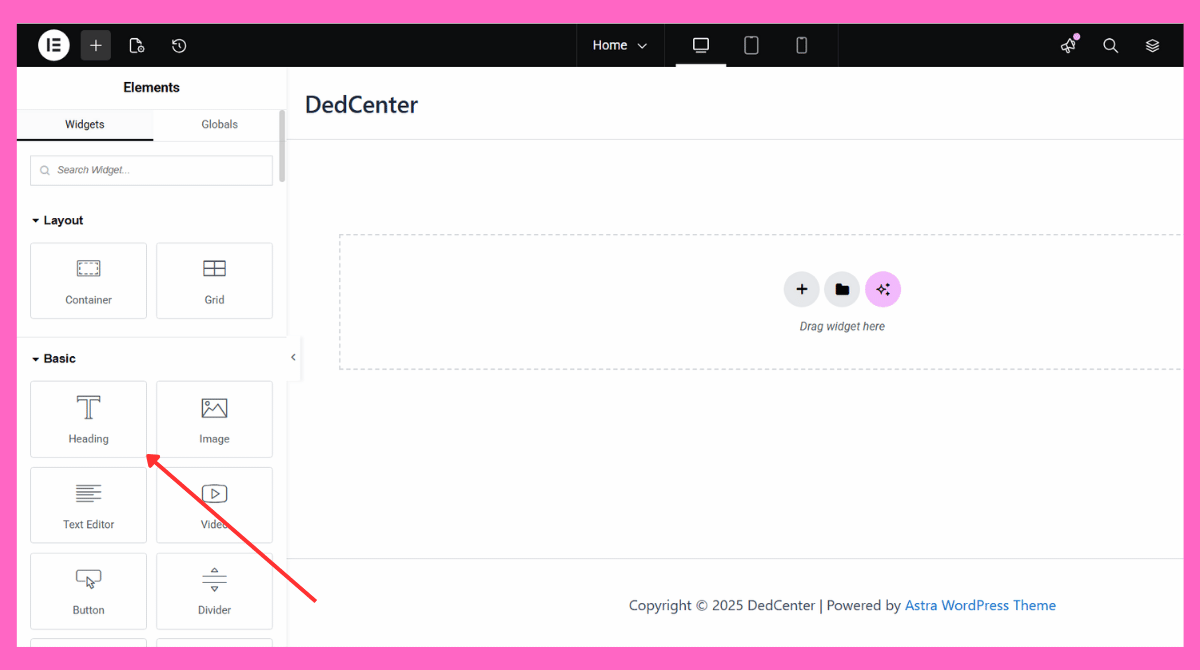
Suggested Homepage Structure
| Section | Description | Elementor Widgets |
|---|---|---|
| Hero Section | First impression banner | Heading, Text, Button, Image/Shape |
| About Section | Introduce your business | Image Box, Text Editor |
| Services Section | Show what you offer | Icon Box / Cards |
| Testimonials | Build trust & credibility | Testimonial or Carousel |
| Call-to-Action | Encourage contact | Button + Contact Form |
Step 8: Create Contact Page With Form
Elementor Pro includes Form Widget — no need for plugin like WPForms.
Add fields:
- Name
- Message
Set email notifications:
- Go to Actions After Submit → Email
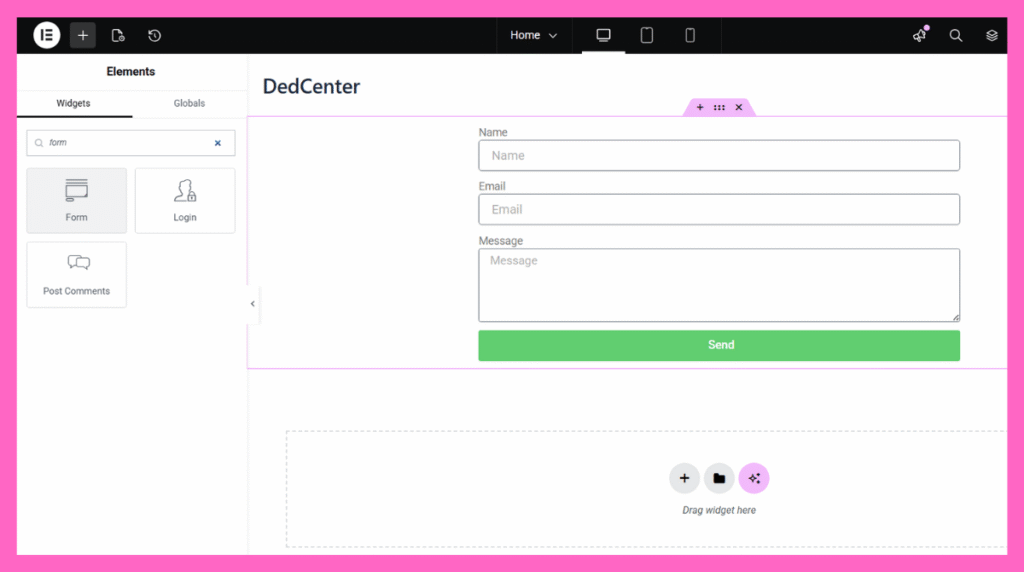
Step 9: (Optional) Set Up an Online Store
If you want to sell products or services:
- Install WooCommerce
- Set currency, payment, and shipping
- Use Elementor WooCommerce widgets to design product pages.
Step 10: Optimize Your Website Speed
Install:
| Plugin | Purpose |
|---|---|
| WP Rocket / Airlift | Caching & Minifying |
| ShortPixel / Imagify | Image Optimization |
| Cloudflare CDN | Faster global load times |
Additional Speed Tips:
- Use compressed WebP Images
- Limit heavy animations
- Avoid too many plugins
Step 11: SEO Optimization for Better Google Ranking
Install Rank Math or Yoast SEO plugin.
Optimize:
- Write keyword-focused page titles
- Add meta descriptions
- Use header structure (H1 → H2 → H3)
- Add alt text to images
Step 12: Publish Your Website
Go to:
Settings → Reading
Set Homepage to the page you designed.
Preview → Check responsiveness → Click Publish
🎉 Congratulations! Your website is now live!
Final Thoughts
Elementor Pro and Astra Pro together let you build high-quality, professional websites without needing technical skills. Whether you’re building for yourself or clients, this workflow is efficient, scalable, and beginner-friendly.
If you need help, professional customization, or a full website build, I offer:
✅ Full WordPress website setup
✅ Elementor Pro custom design
✅ Astra Pro custom layouts
✅ Speed optimization & maintenance
Contact me anytime for help or project support.