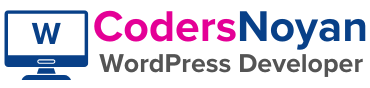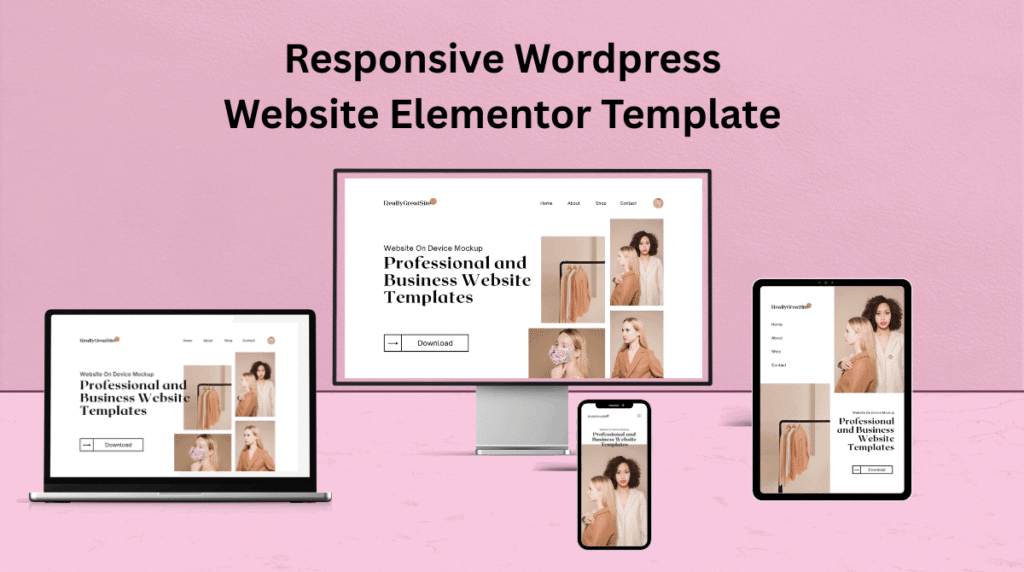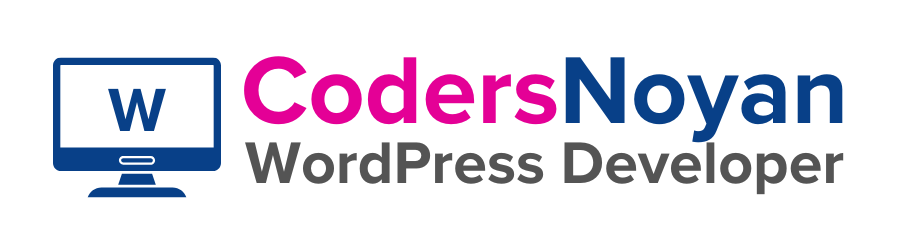Are you looking to build a professional WordPress website with Elementor, but unsure how to install a ready-made, full-featured website template? You’re in the right place.
Elementor is the most popular WordPress page builder, and one of its best features is the ability to use pre-designed website templates.
These templates save you hours of design time, provide professional layouts, and are fully customizable—all without touching a single line of code.
In this guide, I’ll show you step by step how to install an Elementor website template and start building your dream website.
What is an Elementor Template?
An Elementor template is a ready-to-use design layout for your website. Templates can include:
- Page Templates – Complete designs like Home, Services, or Contact pages.
- Section Templates – Smaller parts like hero banners, testimonials, or pricing tables.
- Full Website Template Kits – A collection of multiple pages and styles that create a complete website design.
With templates, you don’t have to design from scratch. Just import, edit, and publish.
Why Use Elementor Templates?
✅ Save hours of design time
✅ Instantly get professional layouts
✅ 100% customizable with drag & drop editing
✅ Mobile-friendly and responsive
✅ Works with both Elementor Free and Elementor Pro
Whether you’re creating a business website, an eCommerce store, or a personal portfolio, Elementor templates are the fastest way to launch a polished website.
How to Install an Elementor Template (Step-by-Step)
Follow these simple steps to install your full Elementor website template:
Step 1: Install and Activate Hello Elementor Theme + Elementor Plugin
- Log in to your WordPress Dashboard.
- Go to Appearance > Themes > Add New.
- Search for Hello Elementor.
- Click Install and Activate.
- Go to Plugins > Add New.
- Search for Elementor.
- Click Install Now → Activate.
👉 Already have Elementor? Make sure it’s updated to the latest version.
Step 2: Install Elementor Pro (Optional but Recommended)
Some templates require Elementor Pro. If yours does:
- Purchase Elementor Pro from the official website. Click Here.
- Download the plugin ZIP file.
- Go to Plugins > Add New > Upload Plugin and upload the ZIP.
- Activate and connect your license.
Elementor Pro unlocks advanced features like Theme Builder, Forms, and Popups.
Step 3: Download Your Purchased Full Website Template
If you purchased a template from my shop:
- You’ll receive a confirmation email with your download link.
- You can also log in to My Account on CodersNoyan.com to download your files.
- The template will be provided as a .JSON file (or a full kit in .ZIP format).
Step 4: Import the Complete Website Template
Go to Elementor > Tools > Website Templates > Import.
4.1 Import Website Template
Click Import, then choose your file.
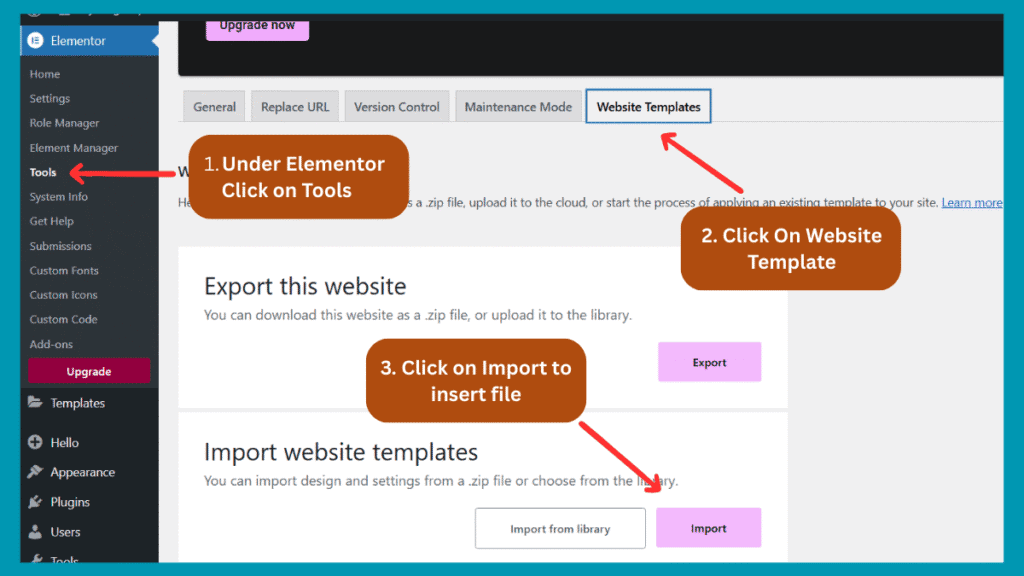
4.2 Choose a File
Drag & drop the .ZIP file with your website template or click Import from files.
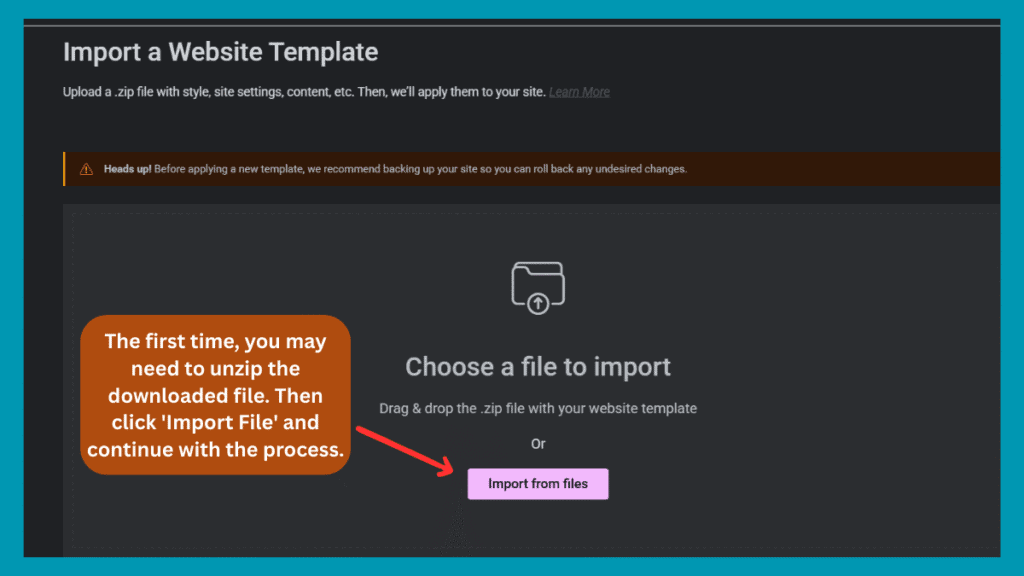
4.3 Select Plugins
All recommended plugins are selected by default. Uncheck any you don’t need.
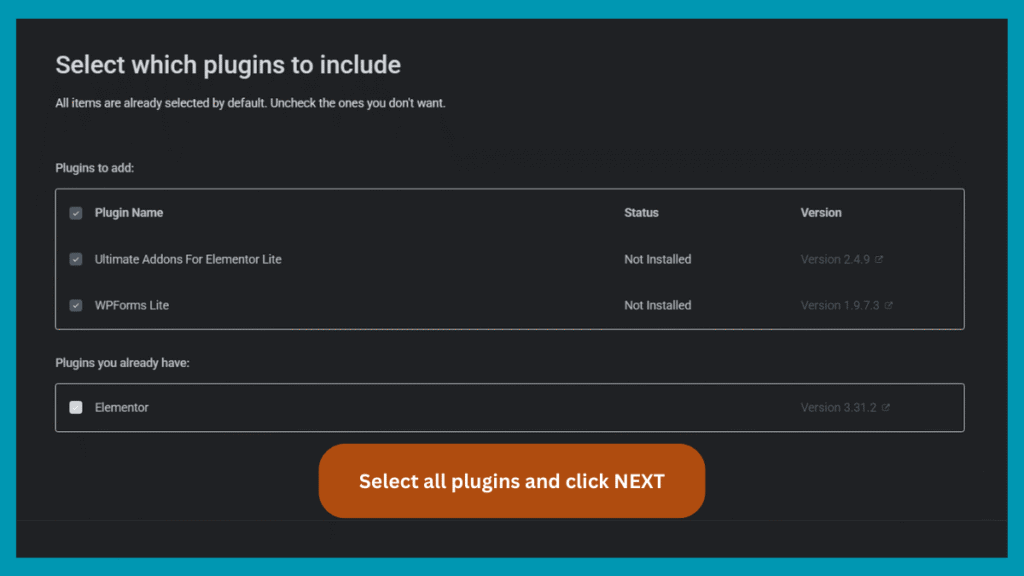
4.4 Select Parts to Import
All items (pages, templates, settings) are selected by default. You can uncheck items you don’t want.
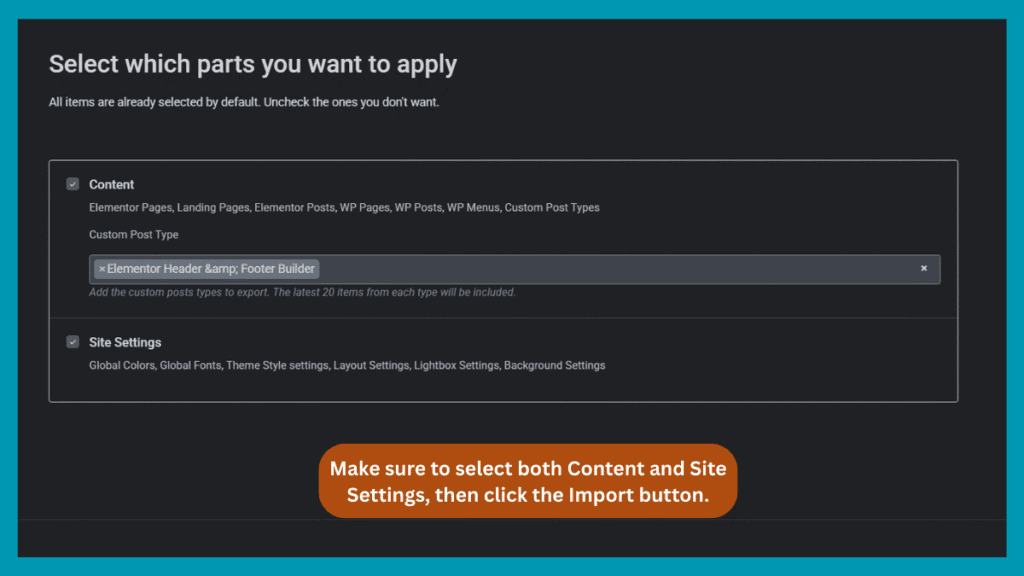
4.5 Fonts & Colors Check
After importing, visit your website to ensure everything looks correct. If fonts or colors don’t appear properly, go to Elementor Settings > General and enable Default Colors and Default Fonts.
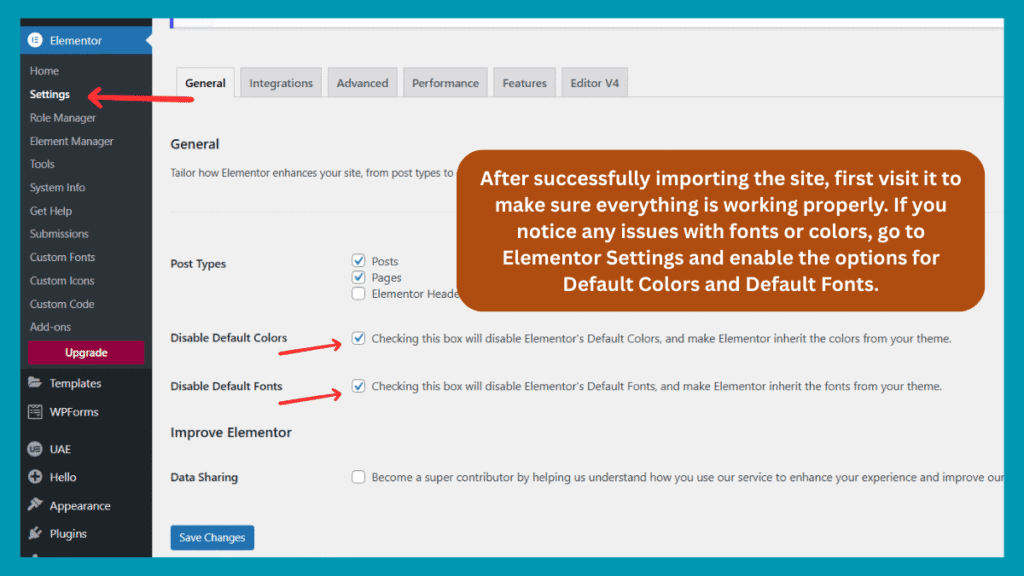
4.6 WPForms Setup
If your template includes WPForms (contact/signup forms), the form may not appear on the front end. To fix:
- Unzip your downloaded template file.
- Go to WPForms > Tools > Import.
- Click Choose File, select the .JSON form file, and import.
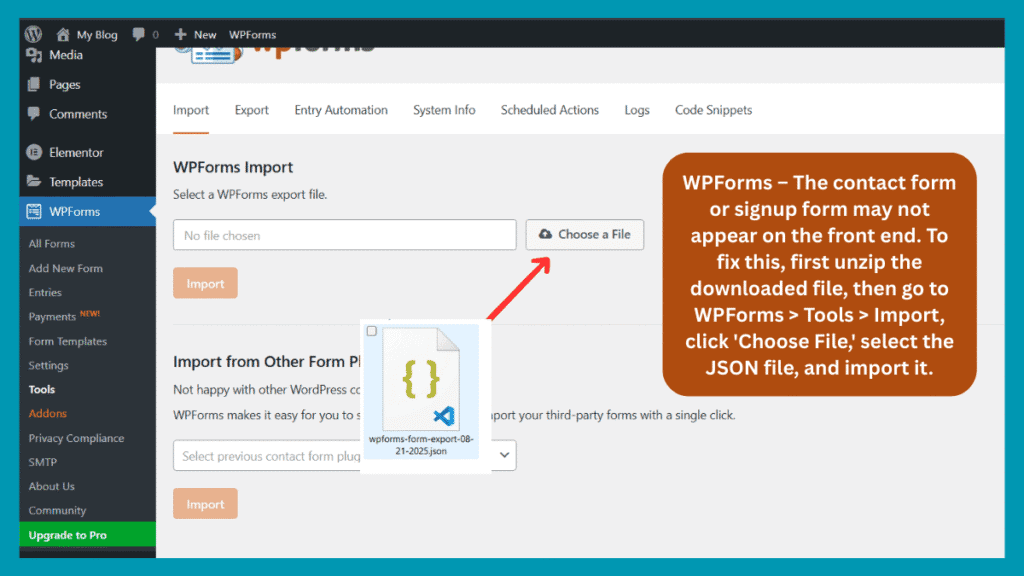
Step 5: Customize Your Template
Now the fun part—customizing your design! Inside the Elementor editor, you can:
- Replace text and images with your own content.
- Change fonts and colors under Site Settings.
- Adjust layouts and sections to fit your brand.
- Add new widgets like forms, sliders, or buttons.
Everything is 100% customizable with drag & drop.
Step 6: Publish Your Website
When you’re happy with your edits, click Publish (or Update) to make your page live. 🎉
Your Elementor template is now installed and ready to impress visitors.
Need Website Design, Customization, or Template Import?
Do you need help importing your Elementor template or customizing it to match your brand? 🚀
As a professional WordPress & Elementor developer with over 5 years of experience, I can:
- Import and set up your purchased template on WordPress.
- Customize fonts, colors, and layouts to fit your brand identity.
- Add advanced features like contact forms, booking systems, and WooCommerce stores.
- Optimize your website for speed, SEO, and mobile responsiveness.
- Provide ongoing support so your website always runs smoothly.
Whether you just need assistance importing a template or want a fully customized website built from scratch, I’m here to help.
👉 Feel free to contact me today to get the best quote for your project.
Pro Tips for Elementor Templates
- Use Global Fonts & Colors for design consistency.
- Always check your site in Responsive Mode (mobile & tablet).
- Use caching & image optimization plugins for speed.
- Save sections as Global Widgets to reuse across multiple pages.
Where to Get the Best Elementor Templates
Looking for ready-to-use, modern, and SEO-friendly Elementor templates?
I create professional Elementor template kits that you can download instantly.
✔ Easy to install
✔ Fully responsive
✔ SEO-optimized
✔ Designed for businesses, agencies, eCommerce & portfolios
👉 Browse My Elementor Templates
After purchase, you’ll get an instant email download link and can always access your files from My Account.
Frequently Asked Questions (FAQ)
Do I need Elementor Pro to use these templates?
Some templates require Elementor Pro, while others work with the free version. I always mention this in the product description.
Can I use the same template on multiple websites?
Yes! Once purchased, you can install it on unlimited personal or client websites.
How will I receive my template after purchase?
You’ll get an instant download link via email, plus access from My Account.
Can I customize the template completely?
Absolutely. All templates are fully editable using Elementor’s drag & drop editor.
What if I face issues installing my template?
No worries—just contact me, and I’ll guide you through the process.
Final Thoughts
Installing an Elementor template is quick and easy once you know the process. With just a few clicks, you can transform a blank WordPress site into a modern, professional website.
When you purchase a template from my shop, you’ll instantly receive it via email and your account dashboard. Simply download, import, customize, and publish.
👉 Start building your dream website today with my premium Elementor templates: Get Started Here